1. Read through all the GoGuidelines and familiarise yourself with the FAQs
- Our guidelines serve as instructions on the most important topics. You must be familiar with them.
- In our FAQs, you will find answers to various questions on different topics.
2. Make sure you have the correct support set up for a smooth start!
- GoStudent Mentorship: ensure you are added to this Whatsapp group within your first week for communicating with your Mentor.
- Support number: have this number saved in your phone +447576 171399 (Whatsapp messaging service ONLY), opening hours for Tutor Enquiries are Mon-Fri 09:00-17:00 UK time.
3. Upload your Tutor Teaser video!
- Upload an engaging, motivational video introducing yourself to your potential students in the Drive folder we provide.
- The video should be around 30 seconds long, and can be filmed on your phone or webcam - check out our demo!
- What's your name?
- What do you do for a living?
- Which subjects do you teach?
- Tell us more about your teaching experience and your preferred teaching style/methods
- What do you love about teaching?
- Feel free to add a fun fact about you
4. Open availability on the Dashboard!
- Once you are set up, input your availability on the calendar. This will let our account managers know you are available for lessons.
- Set up your preferences in ‘schedule settings’ to ensure you receive your desired notice period for Trial lesson bookings.
5. Download the GoStudent Mobile App
- Make sure to download the app in order to ensure that you have access to the chats with your students:
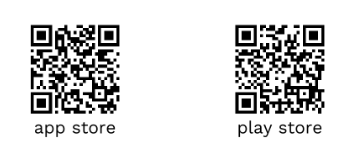
Finally, here's a summary of the Onboarding site content:
Students
- Please add a value to additional lessons on “SCHEDULE SETTINGS”, keep your availability up to date, and upload a profile picture—by clicking on the top-right empty avatar
- We aim to make the perfect match between tutors and students, so prepare well for your Trial Lesson!
- You will receive a notification in your mobile app, here you will be added to a GoChat where you will receive information about the student for the Trial Lesson from the account manager. If the trial has been successful, you will receive a confirmation with all the details and then all communication will move to GoChat
- Be sure to give detailed feedback with the account manager via the group after the Trial Lesson
- Most active tutors have around 6 tutoring lessons per week/25 lessons per month. As they say, the sky is the limit, you can give as many tutoring lessons as you want and have the capacity for: you decide! :)
- Top tip: You can link your Google calendar by clicking on the calendar icon at the bottom of your GoStudent calendar
GoClass
- You can access the virtual classroom 9 minutes before the lesson starts and the timer will activate right on the start time if the tutor is connected
- To end the lesson, just click on "End class" (10 minutes after the start time if the student doesn't show up)
- This link can be used to check if you have the right set-up for GoClass
- We encourage you to try the GoClass demo version here :)
Payments
- Make sure you click on the red feedback button on the Dashboard straight after each lesson!
- Payment adjustments have to be requested before the 3rd of the following month
- Payout period is the always in the following month from the 8th to the 14th
- If you have any payment related queries please email payments@gostudent.org
Get help
Please stick to the following order when in doubt :)
- First, search on GoGuidelines & FAQs
- If not found on the GoGuidelines nor the FAQs, please ask your personal mentor
- For all remaining matters you have the support line +447576 171399
Note
These guidelines offer a step-by-step guide on how to be a tutor at GoStudent.
Here you will find the most important information sorted by topic.
- WhatsApp is predominantly used for communication between the tutors and GoStudent, and GoChat is the forum for your communication with students—once you have put in your availability, please respond to messages in a timely manner.
- The Dashboard and your GoStudent profile is explained in your onboarding. It’s very simple—but familiarise yourself with it thoroughly so that you know where to find useful documents and links in an emergency.